DecoratedBox
大约 1 分钟
DecoratedBox
DecoratedBox 是一个装饰类组件。
decoration属性可以设置子控件的背景颜色、形状等。通常使用BoxDecoration。
设置背景为矩形,颜色为蓝色,代码如下:
DecoratedBox(
decoration: BoxDecoration(shape: BoxShape.rectangle, color: Colors.blue),
child: Text('老孟,一个有态度的程序员'),
)
效果如下:
修改为圆角矩形,代码如下:
DecoratedBox(
decoration: BoxDecoration(
shape: BoxShape.rectangle,
color: Colors.blue,
borderRadius: BorderRadius.circular(20)),
child: Text('老孟,一个有态度的程序员'),
)
效果如下:
除了背景我们可以设置边框效果,代码如下:
DecoratedBox(
decoration: BoxDecoration(
shape: BoxShape.rectangle,
color: Colors.blue,
borderRadius: BorderRadius.circular(20),
border: Border.all(
color: Colors.red,
width: 2,
),
),
child: Text('老孟,一个有态度的程序员'),
)
效果如下:
我们也可以通过此方式创建圆角图片和圆形图片,代码如下:
DecoratedBox(
decoration: BoxDecoration(
image: DecorationImage(
image: NetworkImage(
'https://flutter.github.io/assets-for-api-docs/assets/widgets/owl-2.jpg'),
fit: BoxFit.cover,
),
border: Border.all(
color: Colors.blue,
width: 2,
),
borderRadius: BorderRadius.circular(12),
),
child: Container(
height: 200,
width: 200,
),
)
效果如图: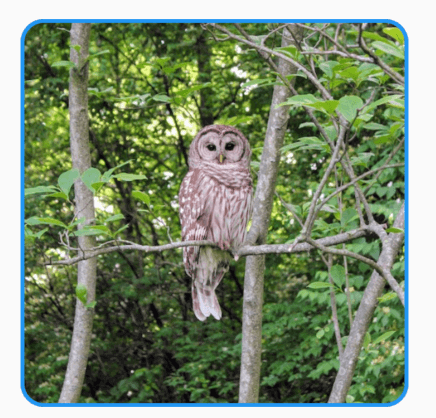
修改其形状为圆形,代码如下:
DecoratedBox(
decoration: BoxDecoration(
image: DecorationImage(
image: NetworkImage(
'https://flutter.github.io/assets-for-api-docs/assets/widgets/owl-2.jpg'),
fit: BoxFit.cover,
),
border: Border.all(
color: Colors.blue,
width: 2,
),
shape: BoxShape.circle,
),
child: Container(
height: 200,
width: 200,
),
)
效果如图: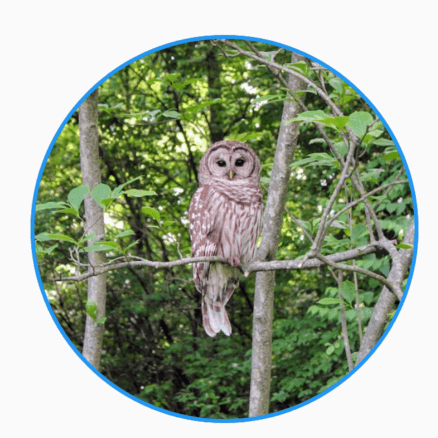
设置渐变色:
DecoratedBox(
decoration: BoxDecoration(
gradient: RadialGradient(
center: const Alignment(-0.5, -0.6),
radius: 0.15,
colors: <Color>[
const Color(0xFFEEEEEE),
const Color(0xFF111133),
],
stops: <double>[0.9, 1.0],
),
),
child: Container(
height: 100,
width: 100,
),
)
