AppBar
大约 2 分钟
AppBar
AppBar是material风格的应用程序栏,结构图如下:
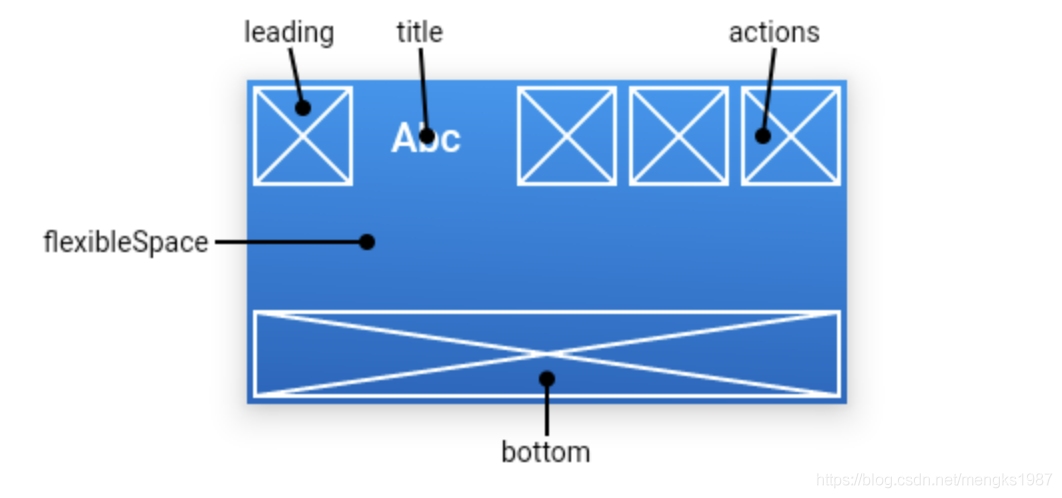
leading属性通常设置返回按钮,用法如下:
Scaffold(
appBar: AppBar(
leading: BackButton(),
title: Text('老孟'),
),
)
效果如下:

如果leading属性未设置,且Scaffold设置了Drawer则显示打开Drawer的图标,用法如下:
Scaffold(
appBar: AppBar(
title: Text('老孟'),
),
drawer: Drawer(),
)
效果如下:

如果leading属性未设置,Scaffold也未设置Drawer,此时如果有前一个路由,则显示BackButton,设置如下:
Widget build(BuildContext context) {
return Scaffold(
appBar: AppBar(
title: Text('老孟'),
),
body: Center(
child: RaisedButton(
onPressed: () {
Navigator.push(context, MaterialPageRoute(builder: (context) {
return Scaffold(
appBar: AppBar(
title: Text('老孟1'),
),
);
}));
},
),
),
);
}
效果如下:
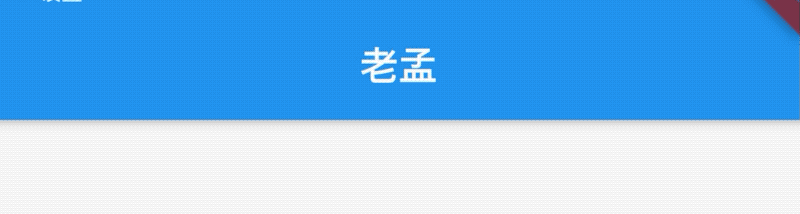
通过automaticallyImplyLeading属性改变其行为,设置为false将不会自动设置控件,用法如下:
AppBar(
automaticallyImplyLeading: false,
...
)
title属性是应用栏上的标题,一般设置Text文本,用法如下:
AppBar(
title: Text('老孟'),
)
注意title不一定是居中的,在Android平台默认是靠左的,设置居中代码如下:
AppBar(
title: Text('老孟'),
centerTitle: true,
)
actions在程序栏的右边,可以设置多个功能按钮,用法如下:
Scaffold(
appBar: AppBar(
title: Text('老孟'),
actions: <Widget>[
IconButton(icon: Icon(Icons.menu),onPressed: (){},),
IconButton(icon: Icon(Icons.add),onPressed: (){},)
],
)
效果如下:

flexibleSpace属性在AppBar中一般用不到,此控件和AppBar的height保持一致,只有在改变AppBar的尺寸的时候才会出现效果,因此一般用在SliverAppBar中。
bottom属性通常请求下设置TabBar,用法如下:
Scaffold(
appBar: AppBar(
title: Text('老孟'),
bottom:TabBar(
tabs: <Widget>[
Text('语文'),
Text('数学'),
Text('英语'),
Text('体育'),
Text('音乐'),
],
controller: TabController(length: 5,vsync: this),
)
)
)
效果如下:
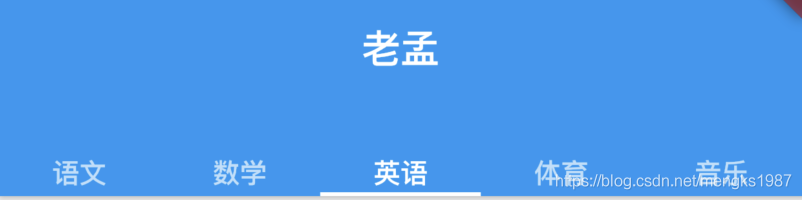
设置阴影、形状、背景颜色:
AppBar(
elevation: 10,
shape:
RoundedRectangleBorder(borderRadius: BorderRadius.circular(20)),
backgroundColor: Colors.red,
)
效果如下:
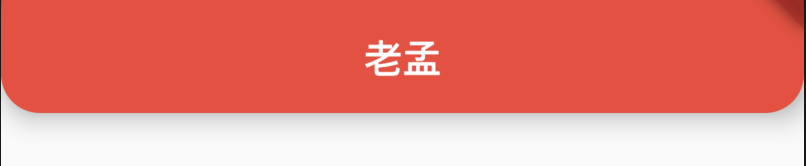
设置icon样式及文字样式:
AppBar(
iconTheme:IconThemeData(size: 24),
actionsIconTheme: IconThemeData(size: 24),
textTheme: TextTheme(title: TextStyle(color: Colors.red)),
title: Text('老孟'),
)
